The Ready LED  and Error LED
and Error LED  will let you know the status of the device, for instance if it is in the ready status, and also if an error occurs (for example if the printer is out of paper).
will let you know the status of the device, for instance if it is in the ready status, and also if an error occurs (for example if the printer is out of paper).

If using a dedicated app and the Bluetooth diagnostic mode is set to ON, the color of the ReadyLED  will be different.
will be different.
ReadyLED color when Bluetooth diagnostic mode is ON
For normal use

Power off status.
Turn On/Off Power
Power is on and the ready status is enabled.
Error display (automatic recovery error)
Error indicates it will move automatically to normal usage because the error status has recovered.
The status is online.
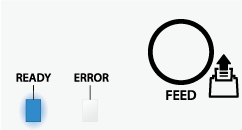
Since the printer head temperature is high, printing has stopped.
When the printer head temperature returns to a normal range, printing will resume automatically.

Since the substrate temperature is high, printing has stopped.
When the substrate temperature returns to a normal range, printing will resume automatically.
Error display (error in which recovery is possible)
Error indicates that normal usage is possible if paper is replenished or when cover is closed or such steps are taken.
Status is offline
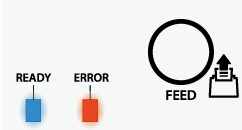
The printer cover is open.
Set the paper, close the printer cover, and it will move to the ready status.
The Ready LED will display according to the network link display. (The figure indicates the ready status)
Paper Setup
The printer is out of paper.
Set the paper, close the printer cover, and it will move to the ready status.
The Ready LED will display according to the network link display. (The figure indicates the ready status)
Paper SetupCutter error display
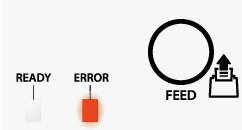
The cutter did not operate properly.
If a paper jam is happening, remove the paper that is causing the jam after turning off the power, and move the movable part to the home position by referring to Cutter Lock. If the same error is displayed even after the movable part is moved, contact the seller.
Error display (error in which recovery is not possible)
Try turning the power off, and then on. If the same error is displayed even after the power is turned on again, contact the seller.

Supply of power is not consistent. Or, abnormality has been detected for the power unit.
Try turning the power off, and then on. Try changing the location for the electrical outlet and turn on the power again. If the same error is displayed even after the power is turned on again, contact the seller.

An abnormality has been detected for the printer head thermistor (temperature sensor).
Try turning the power off, and then on. If the same error is displayed even after the power is turned on again, contact the seller.

An abnormality has been detected for the basic board thermistor (temperature sensor).
Try turning the power off, and then on. If the same error is displayed even after the power is turned on again, contact the seller.
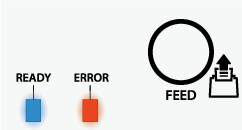
An access error has been detected on the EEPROM.
Try turning the power off, and then on. If the same error is displayed even after the power is turned on again, contact the seller.
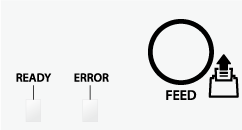
An access error has been detected on the CPU internal RAM.
Try turning the power off, and then on. If the same error is displayed even after the power is turned on again, contact the seller.

An access error has been detected on the RAM.
Try turning the power off, and then on. If the same error is displayed even after the power is turned on again, contact the seller.
